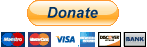-
You are viewing our forum as a guest. For full access please Register. WindowsBBS.com is completely free, paid for by advertisers and donations.
Dual Booting with 2 HDD's - Please offer tips
Discussion in 'Windows XP' started by table30, 2007/07/23.
Page 1 of 2
Page 1 of 2