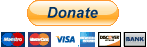-
You are viewing our forum as a guest. For full access please Register. WindowsBBS.com is completely free, paid for by advertisers and donations.
dbx email files from old computer
Discussion in 'Internet Explorer & Microsoft Edge' started by Ginny6, 2002/11/25.
- Thread Status:
- Not open for further replies.
- Thread Status:
- Not open for further replies.